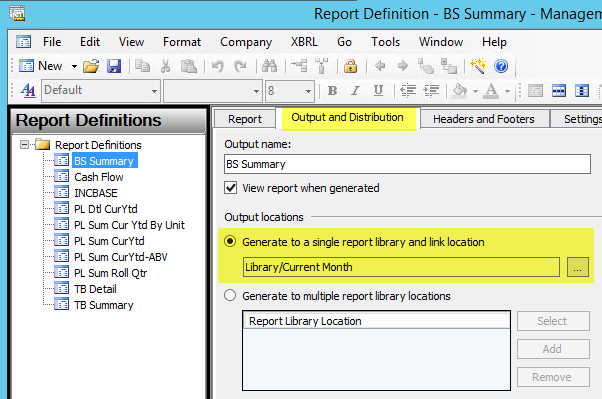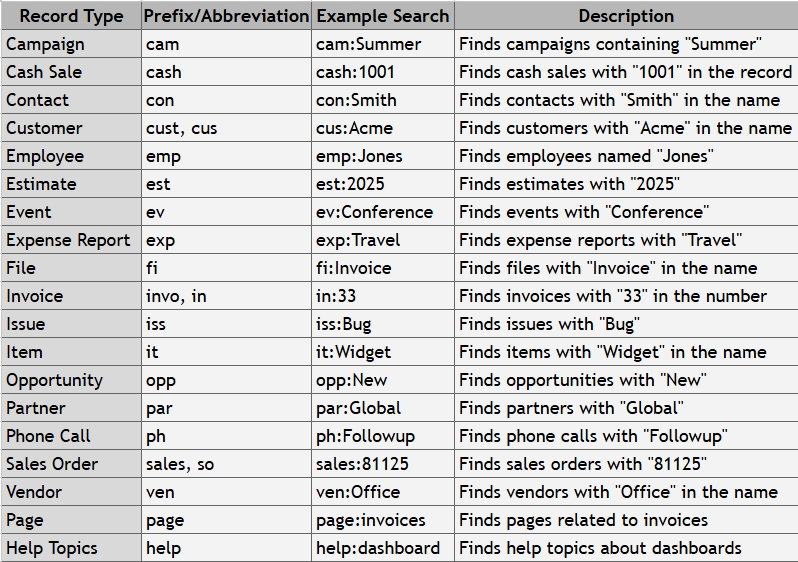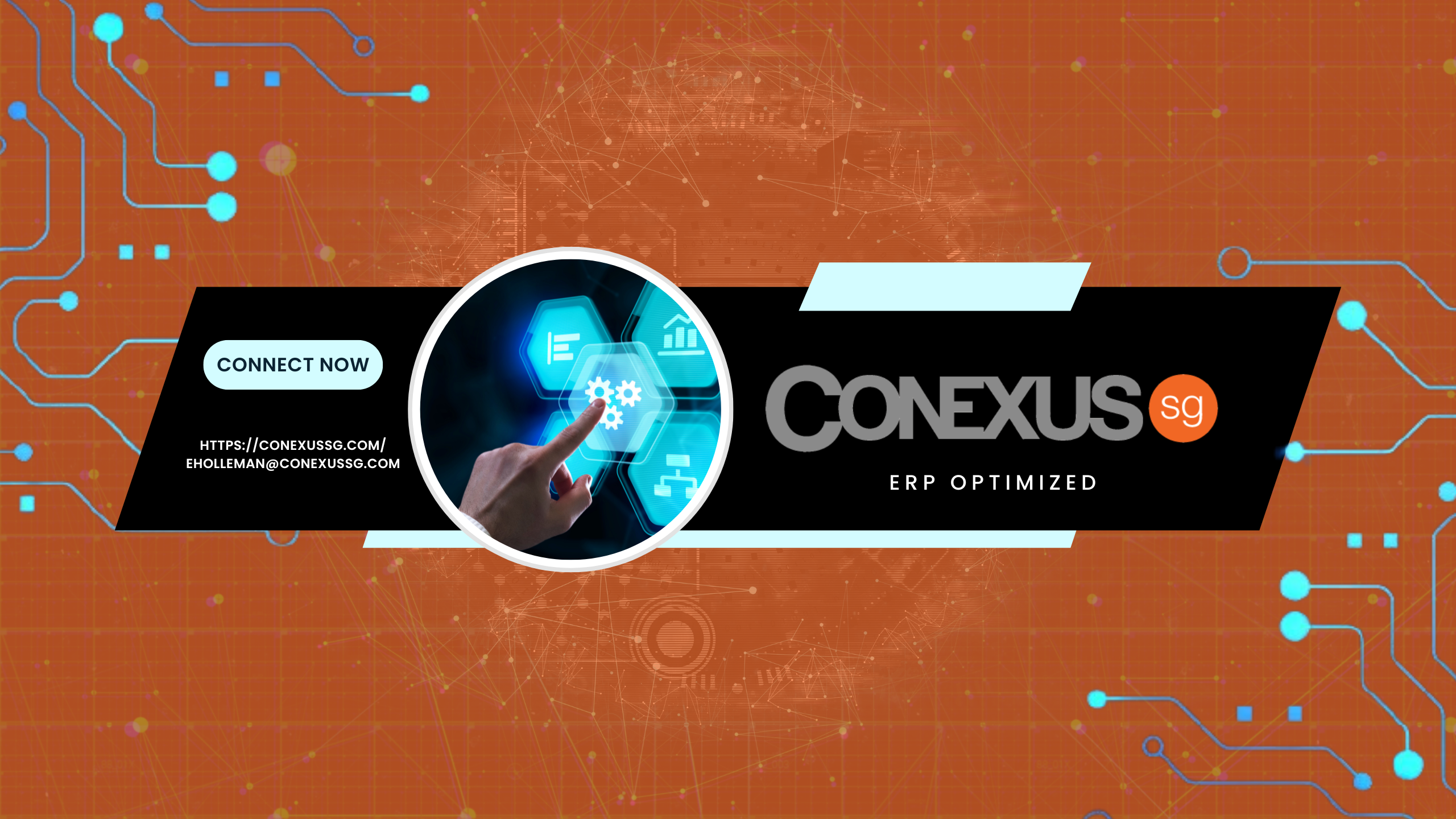Your report library is a mess.
If you are using Management Reporter 2012 (MR) and storing all of your reports in a single folder, you know what I am talking about.
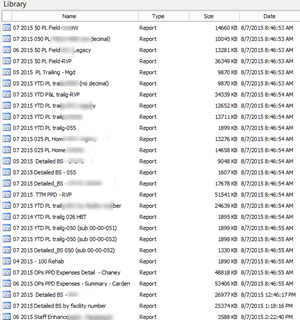
Although the usability and dependability of MR 2012 have come a long way since it replaced Version 2, one area that still has challenges is management of the disk space used by the reports. The problem is not limited to MR; managing reports, maintaining copies of those reports, and tracking data is a drag on resources whether we do it on paper or on digital media.
As Management Reporter users, we do not get a lot of visibility into how much storage our reports are consuming for a couple of reasons:
- the report is stored in a database somewhere
- the MR report Viewer organizes the report library in a way that hides how many copies we have made and therefore how much space is really being used
In the example below, we can see how a single report’s test runs and versions stack up over a short time. Left unchecked, the database will grow large with stagnant report copies.
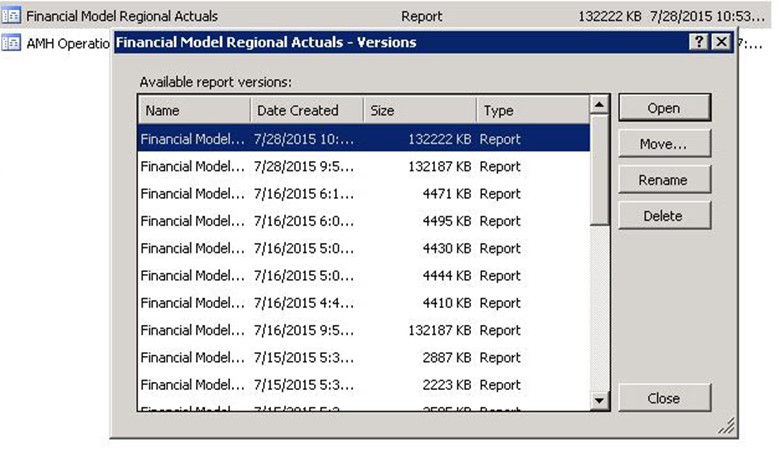
As much time and care should be spent designing the storage layout of the library as we spend to design a report. Setting up a nice, organized filing system will aid the workflow tremendously.
MR is not quite like a regular disk file system. Unlike our files on a disk, we have to account for a report’s version as well as its location. At design time, there are a few questions we can ask ourselves to help guide us:
- Will the latest version be the only valid version?
- Do we need to manage older versions of the report? (Such as period end reports)
- Who are the intended recipients of the reports?
- What privacy and security needs will we have?
Since there are many use cases for organizing reports, we will simply demonstrate a monthly period ending report collection. Using the basics we apply here, a more in-depth structure can be implemented.
The Reporting Structure
Let’s build a simple structure using our Contoso company!
First create a top level folder for each year, plus a staging folder called “Current Month”:
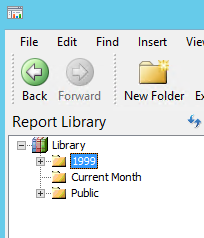
Next add a set of sub-folders below the year folder, one for each month. If the name of the folder starts with the period number based on the fiscal year, it will sort properly no matter when your first period is. (Right click on the year folder and click refresh to re-sort.)
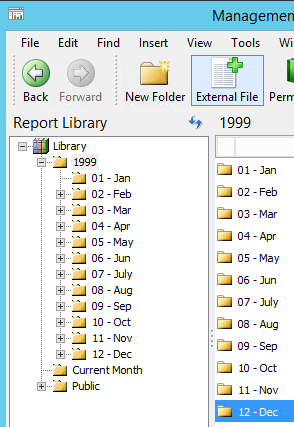
As we progress through the month and generate interim reports, we will simply set all of our reports to write to the “Current Month” folder. We do that in the Report Designer by opening a Report definition and clicking on the “Output and Distribution” Tab.
- Find and click the radio button labeled “Generate to a single library and link location.”
- Click the ellipses and select “Library/Current Month” from the dialog.
- Click OK and save the Report Definition.
All iterations of the report will now generate and save to our staging folder.
At month end, after we have completed the accounting processes and generated our final reports, we will do our archival steps in the Report Viewer. By right clicking on a report and choosing “Show versions,” we can get a list of all of the versions that were generated during the month. It is possible to use this path to load an earlier report if we happen to need it.
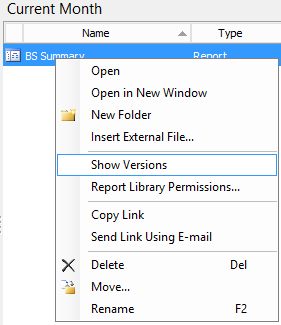
For this lesson, we’ll just continue with our closing process and select move:
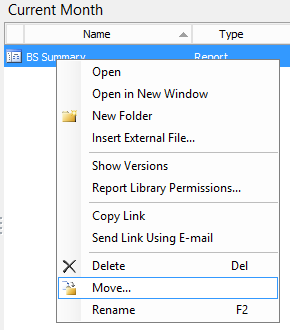
Usually, we will only need to select the “Most recent version” radio button:
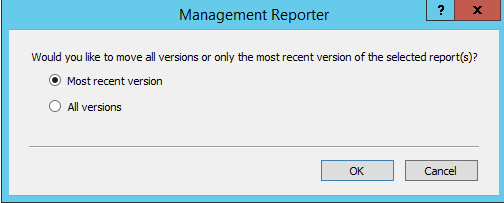
… and either select the existing folder for the period we are closing or click “New” to create it:
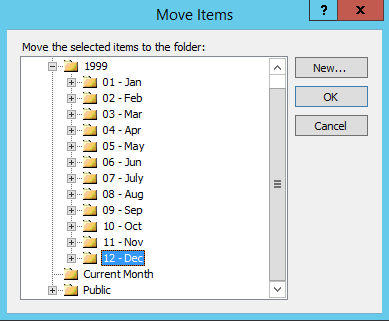
It is not a terrible idea to select the report in its new home and tap F2 to rename it to an appropriate permanent name:
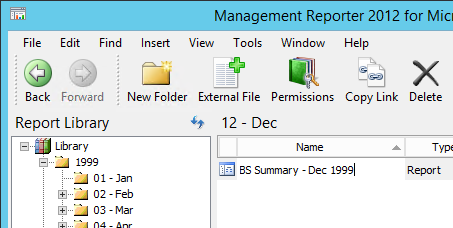
All that is left to do now is decide whether to keep the rest of the versions or to delete them. First, right click on the report in the “Current Month” folder and if the decision is to keep them, then go ahead and rename and move them to yet another folder. This way the new month’s iterations will not accumulate on top of them. This also allows for a little extra time before deleting them permanently.
Otherwise just click Delete and select “All versions”.
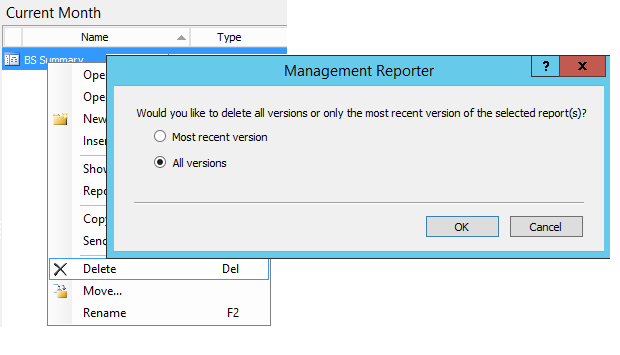
Additional considerations
It is a great idea to set the permissions on the monthly folders to View for everyone except the persons maintaining them. This will prevent someone from overwriting the archives with later versions of reports.
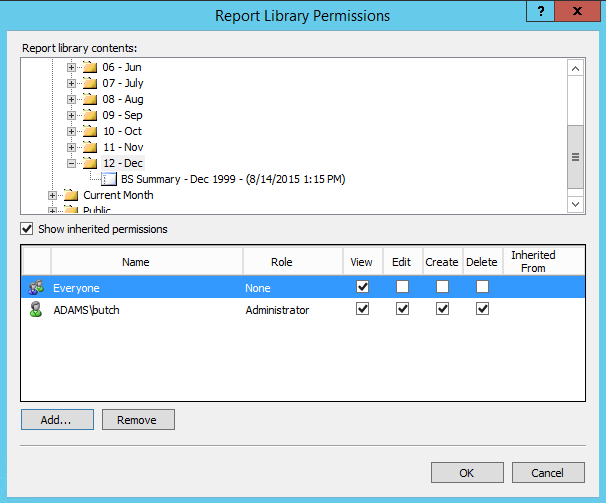
That’s it! A well designed report management structure will reduce the need to export and save the reports on the company’s file system somewhere and allow for easy cleanup without having to take drastic measures like deleting everything older than a certain date.
You can also view our other post about Management Reporter CU13 here.
Conexus SG provides a full suite of Microsoft Dynamics GP, Microsoft Dynamics SL, and Management Reporter services. If you are looking to optimize your ERP, contact Conexus SG today at 469-828-3274 or email info@conexussg.com.
Butch Adams
Conexus SG
Dallas, Texas