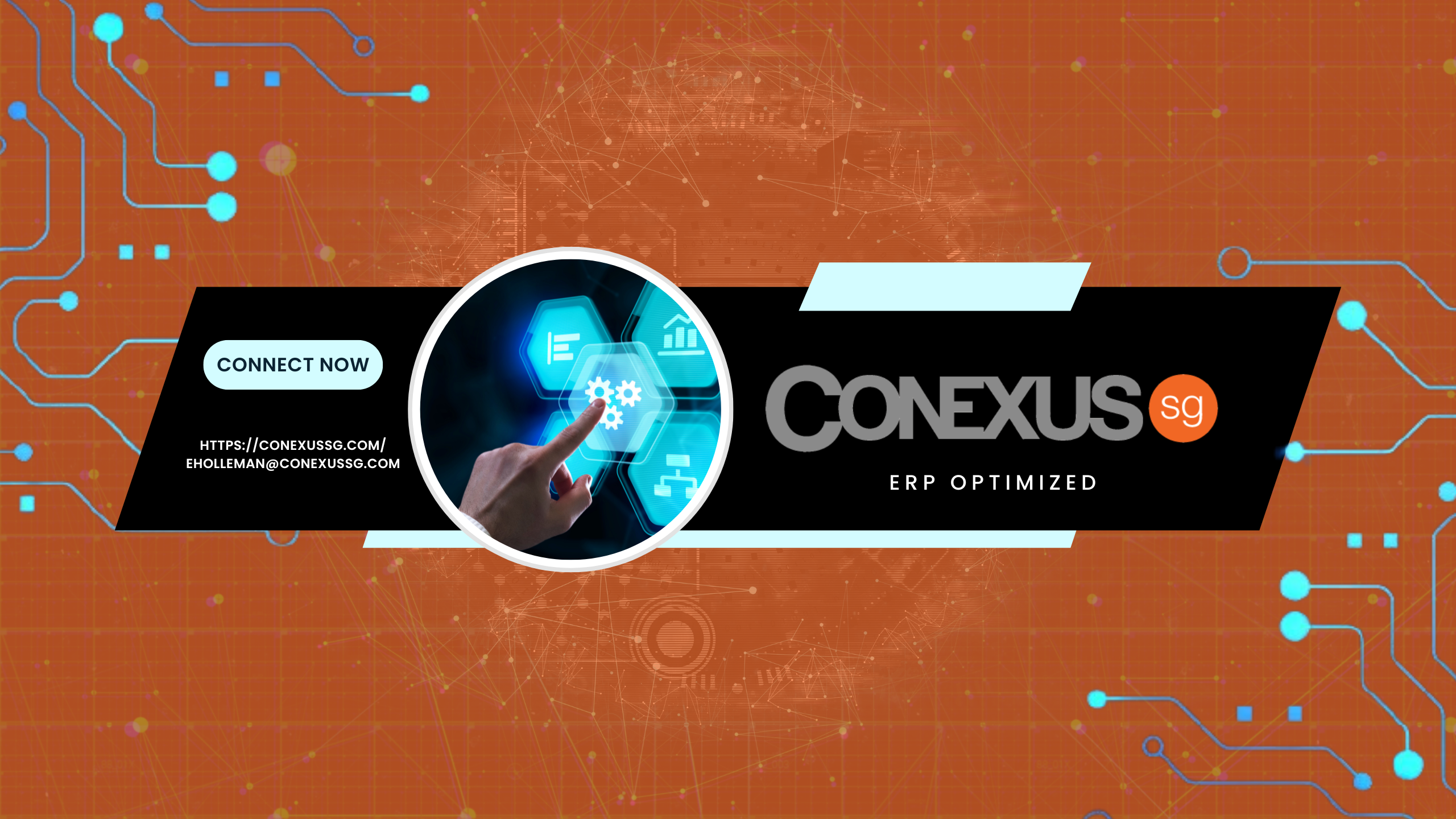It’s that time again! 2017 is just around the corner, so let’s prepare for the year-end closing procedures and updates.
Here’s a checklist to guide you through the process for the General Ledger Year-End Close:
- Complete the posting and closing procedures for other modules.
- Post final transactions in all the modules except in General Ledger.
- Complete the month-end procedure and the quarter-end procedure for all the modules except for General Ledger.
Complete the year-end closing procedures for each module in the following order:
- Inventory
- Receivables Management
- Payables Management
- Fixed Asset Management
- Important Note: Year-end procedures for Payroll are independent of the procedures in other modules. These procedures are always performed at the end of the calendar year. Stay tuned for our upcoming blog that discusses the year-end procedures for Payroll.
Now, you can move on to closing the general ledger:
- Confirm you have completed the posting procedures and the closing procedures for other modules.
- Post the final adjusting entries in General Ledger.
- Print an account list to verify the posting type of each account.
- Follow these steps to print an account list:
- Reports –> Financial –> Account.
- In the Reports list, select All Accounts, and then click New.
- In the Option box, type “all accounts”.
- Click to select the Inactive Accounts check box.
- Note: The year-end close process is designed to delete inactive General Ledger accounts that have no current year activity.
- Click Destination to specify a report destination, and then click OK.
- Click Print.
- Follow these steps to print an account list:
- Close the last period of the fiscal year.
- Note: This step is optional. Use the Fiscal Periods Setup Window to close all fiscal periods that are still open for the year, thus preventing transactions from being posted to the wrong period or year.
- Optional: Perform file maintenance on the Financial series group of modules. Run the Check Links procedure on the Financial Series modules.
- Verify the settings in the General Ledger Setup window.
- If you want to keep historical records, you must click to select the Accounts check box and the Transactions check box in the Maintain History area of the General Ledger Setup Window.
- Make a backup.
- Print a final Detailed Trial Balance report.
- Before printing, post all transactions for all modules for the year.
- Print the year-end financial statements.
- Most common financial statements include:
- Balance Sheet
- Profit and Loss
- Statement of Cash Flows
- Statement of Retained Earnings
- Print any other financial statements that are important to you.
- Most common financial statements include:
- Set up a new fiscal year in the Fiscal Periods Setup window.
- Close the fiscal year.
- In the GP menu, click on Tools –> Routines –> Financial –>Year-End Closing
- Specify an account in the Retained Earnings box (account where the year’s profit and loss accounts are closed)
- You may select the number that you want as the first Journal Entry number for the new fiscal year, or you may select the default number which is one higher than the highest journal entry number that is posted for the current year.
- To begin the year-end closing routine, click Close Year.
- Close all the fiscal periods for all the series.
- This prevents users from posting transactions to a closed period. You may reopen the period if you need to post something by returning to the Fiscal Periods Setup window.
- Adjust the budget figures for the new year, and then print the financial statements.
- You can adjust the budget in the following windows:
- Excel-Based Budgeting
- Budget Maintenance
- Single-Account Budget Maintenance
- Print the P&L Statement to ensure that the profit and loss accounts were closed to the retained earnings account.
- Print the Balance Sheet to ensure that balances were brought forward.
- You can adjust the budget in the following windows:
- Make a backup.
- Creates a final record of your financial position at the end of the year that can be restored if necessary.
If you need assistance with your year-end close procedure, Conexus SG is only a phone call or email away! info@conexussg.com or 469-828-3274
Happy New Year!