When my clients ask me why they should go ahead and upgrade to SL 2011 from some version X.X, I always think of Quick Query first. When it comes to handing the book keepers a tool that quickly gives them the data they want for further analysis, there is nothing else like it.
The best way to get a feel for what Quick Query can do is to just dive in and click on the buttons. Many have found when they do this though, the out of the box setup does not have enough of the useful columns or too many that are not useful. It is not apparent from the queues on the screen, but there is an easy fix for this.
Take for instance the Journal Transactions quick query. Go to Quick Query -> Financial -> General Ledger -> Journal Transactions. This gives us a nice raw dump of the GL, but there is no Period To Post field included.
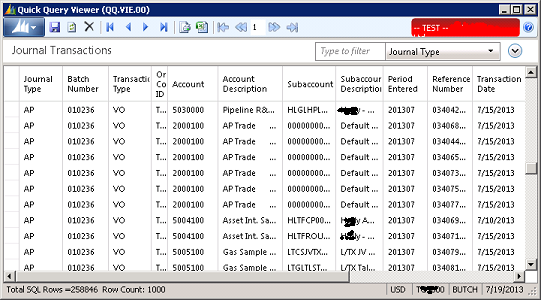
This is easily fixed by right clicking on a column header and selecting Choose Columns
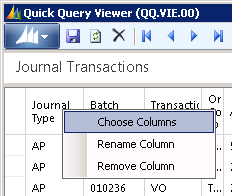
To get the column selection dialog, where you select the interesting fields and click add and the extraneous fields and select remove:
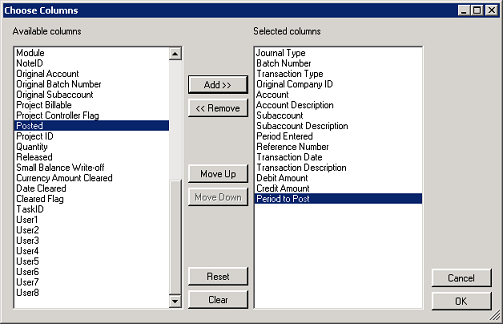
Click ok and save.
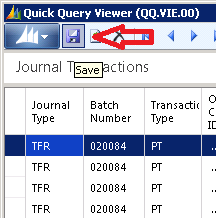
Give the Description a good quality name:
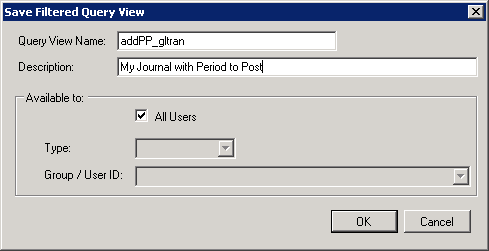
After clicking ok we see that the column was added:
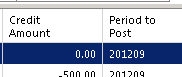
And after restarting SL to refresh the menu, we find our new custom QQ on the menu:
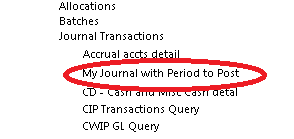
If you haven’t given Quick Query enough time, or haven’t even looked at it, dive into it. This is a great way to grab real time data when you don’t have time to design a new report.
Butch Adams
Conexus SG
Dallas, Texas

One response to “Fine Tuning Columns in Quick Query”
[…] post Fine Tuning Columns in Quick Query appeared first on Conexus SG Dallas Fort Worth […]